If you've been invited to a Basementgrid workspace as an external contractor, this guide will walk you through accepting assigned work and marking tasks as complete.
Accessing Your Assigned Work Orders
Once you've set up your Basementgrid account using the email address from your invitation (if you haven't downloaded the app or signed up yet, you can refer to this article), you'll gain access to the workspace you've been invited to.
-
Log In to the Basementgrid App: Open the Basementgrid app on your mobile device and log in.
-
Navigate to Your Assigned Tasks: On the home screen, you'll find a view, "Assigned to me", that displays tasks specifically assigned to you. This is your primary hub for managing your workload.
Understanding a Work Order
When you open an assigned work order, you'll see all the crucial details you need to perform the task:
-
Title: A clear description of the job (e.g., "Fix Leaky Faucet - Unit 302").
-
Location & Asset: Precise details on where to go and what equipment/area needs attention.
-
Due Date & Priority: Important information regarding the urgency and deadline.
-
Reporter: Who initiated the request.
-
Attachments: Look for attached photos, videos, or documents that provide additional context (e.g., pictures of the damage, equipment manuals).
-
Forms: The work order might include a form that needs to be completed as part of the procedure (e.g., an inspection checklist, a completion report).
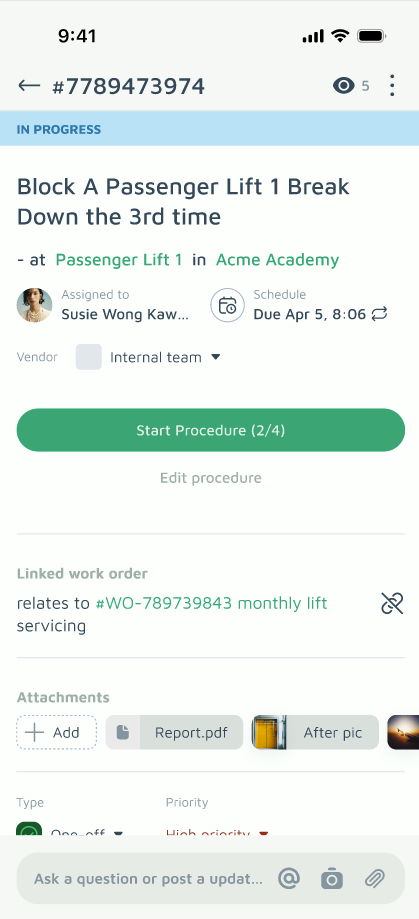
Work Order Details
Acknowledge the Work Order
Once assigned a task, tap "Start procedure", then tap "Acknowledge work order" to confirm you've received it. This lets the reporter know you're aware of the work.
Communicating and Updating Progress
Staying in touch with the property manager is crucial. Basementgrid's built-in communication tools make this easy:
-
Comments Section: Use the comments section within each work order to:
-
Ask questions: Get clarification on the job.
-
Provide updates: Let the property manager know your progress (e.g., "On my way," "Arrived on site," "Parts ordered").
-
Report issues: Flag any unexpected problems encountered.
-
Add Attachments: You can also include photos or videos to show progress, explain issues, or confirm work done.
-
Mention Team Members: You can mention someone in a message by typing @ followed by their name. They will then receive a notification.
-
- Reassign to Workers (Optional):
-
If your workers are part of the workspace, you can reassign the work order to them. This ensures the property manager always knows who is handling the job.
-
Completing the Work Order
Once you've finished the assigned task, access the "Start/View Procedure" button to:
-
Fill Out Any Required Forms: If the work order has a form attached, ensure you complete all the necessary fields accurately. This helps formalize the work procedure and gather all required information.
-
Add Final Comments/Attachments: Provide a final update in the comments section, perhaps a brief summary of the work done, and attach any final photos or documents (e.g., "Job completed, faucet replaced. See attached photos.").
-
Mark as Complete: Locate the "Mark job as done" button in the Procedure. Tapping this button changes the status of the work order, notifying the property manager that the task is finished.
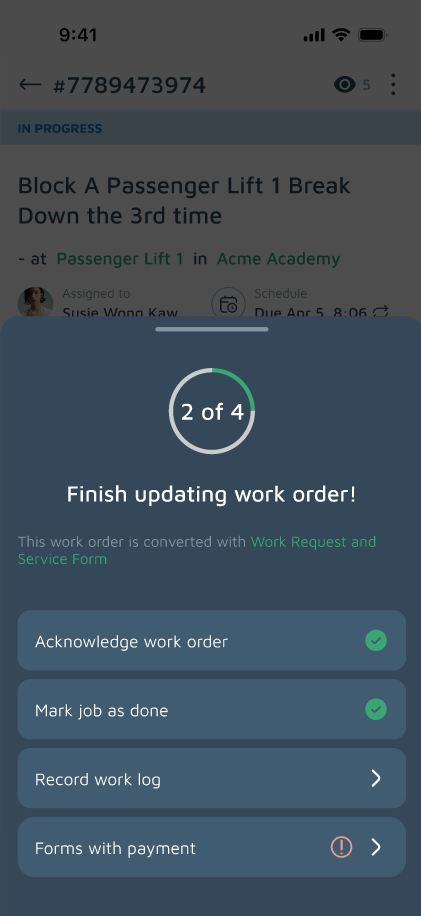
Work Order Procedure
By efficiently accepting and completing work orders in Basementgrid, you contribute to a smoother workflow for both yourself and the property management team, ensuring properties are well-maintained and communication remains clear.