The Forms module in Basementgrid simplifies and standardizes your team's maintenance and repair workflows. Once a form has been assigned to a work order or message, submitting it is a straightforward process, ensuring all necessary information is captured efficiently from the field.
Here's a step-by-step guide on how to submit a form in Basementgrid:
-
Access the Relevant Work Order or Message:
-
Navigate to the specific work order or message that has a form assigned to it.
-
-
Locate the Form:
-
Within the work order or message details, you'll see a "Start/View procedure" button that prompts you to fill out the form. Tap on this and then choose the relevant form that you are required to complete.
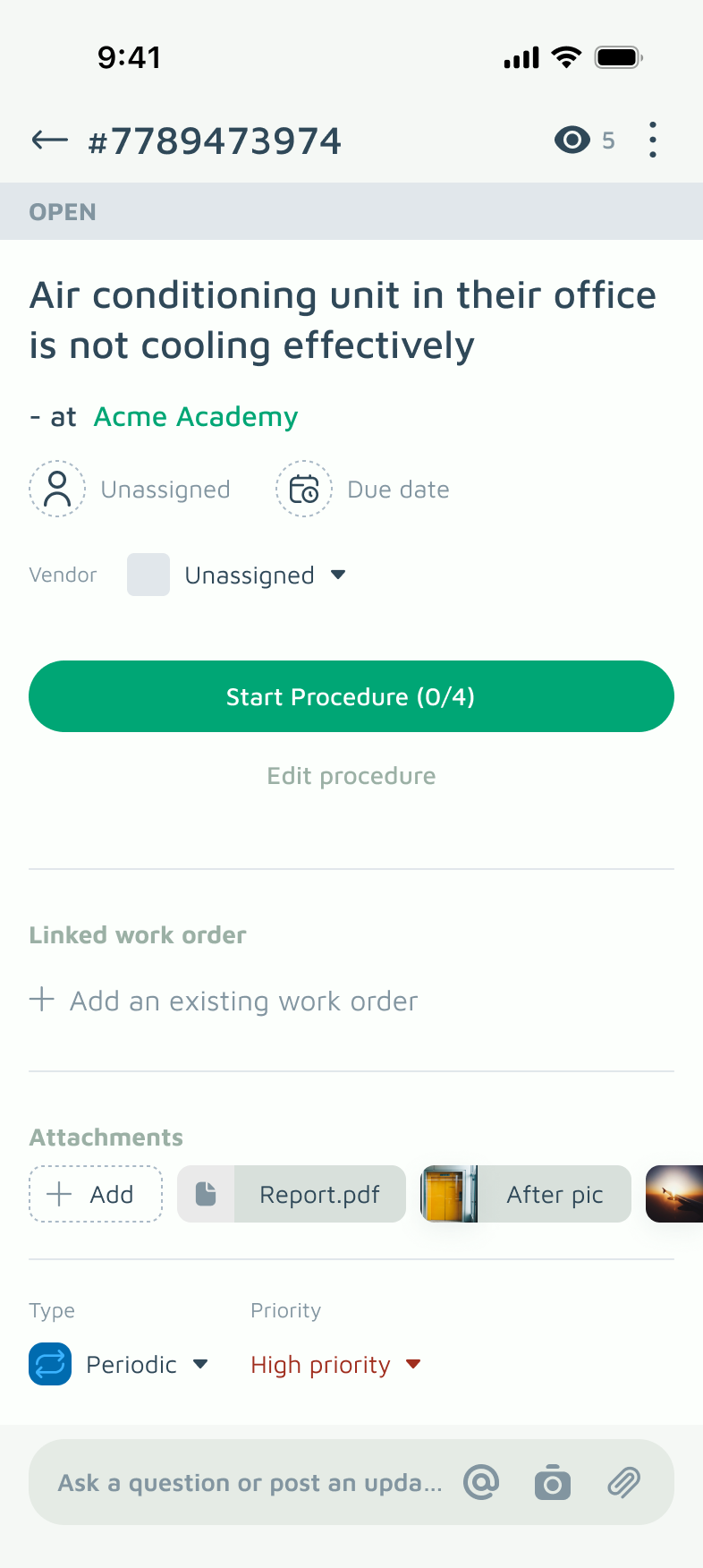
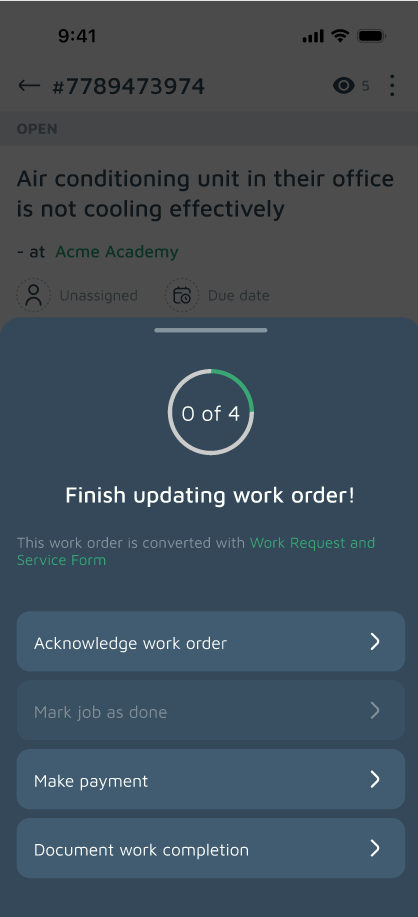
-
-
Fill Out the Form Fields:
-
Carefully go through each field in the form. The form may contain various types of inputs, such as:
-
Text boxes: For detailed descriptions, notes, or observations.
-
Multiple Choice: For picking only one answer from a predefined list.
-
Checkboxes: For indicating completed tasks or conditions.
-
Photo/Video upload: Tap to attach relevant images or videos (e.g., before/after photos, evidence of damage).
-
Signature fields: If required, sign directly on your device's screen.
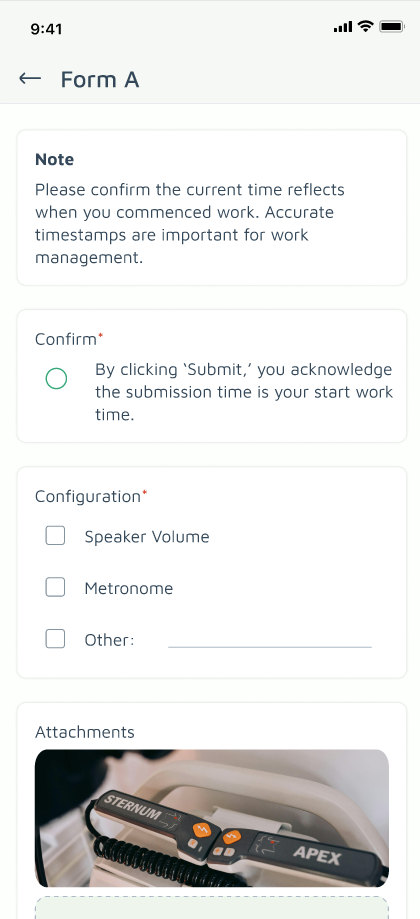 Form details
Form details
-
-
-
Provide Accurate and Complete Information:
-
Ensure that all required fields (often marked with an asterisk '*') are completed accurately. The more detailed and precise your input, the more effective the form will be for tracking and decision-making.
-
-
Review Your Entries:
-
Before final submission, take a moment to review all your entries. This helps to catch any errors or omissions and ensures the information is correct.
-
-
Submit the Form:
-
Once you are confident that all information is accurate and complete, tap the "Submit" button at the bottom of the form.
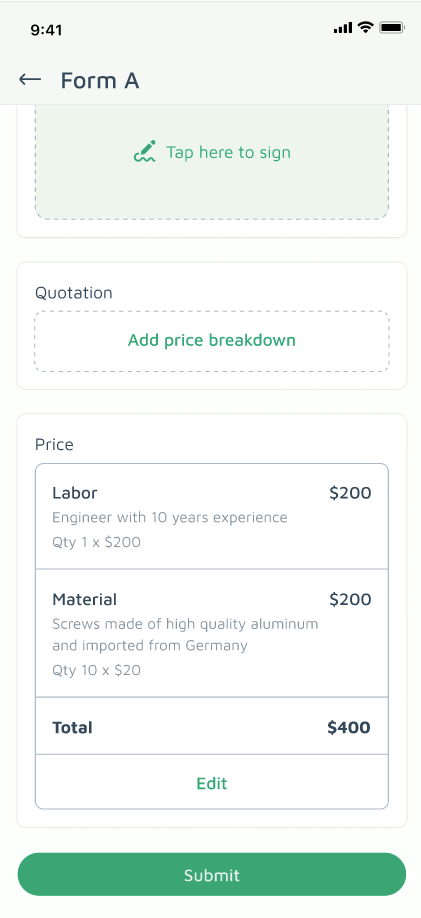 Submit form
Submit form
-
-
Confirmation:
-
After submission, you'll receive a confirmation message indicating that the form has been successfully submitted and recorded. The information from the form will then be attached to the work order or message, providing a comprehensive record of the task.
-
By following these simple steps, your team can effectively utilize Basementgrid's Forms module to standardize procedures, improve communication, and ensure every maintenance and repair task is documented with precision.