In today's fast-paced environment, prompt communication is essential for addressing facility issues and maintenance needs. The Basementgrid app offers a streamlined way for customers and requesters to initiate work requests directly through its "Message" feature. This intuitive process ensures that your concerns are quickly communicated to the right team, transforming a simple message into a trackable work order.
Why Use Messages for Work Requests?
-
Simplicity: No need to navigate complex forms; just type out your request.
-
Speed: Get your request to the relevant team instantly.
-
Clarity: Easily attach photos or provide detailed descriptions directly in the message.
-
Efficiency: Your message can be quickly converted into an official work order, kicking off the resolution process without delay.
How to Send a Work Request via Message:
Sending a work request through the BasementGrid app is straightforward:
Step 1: Open the BasementGrid App: Launch the app on your mobile device.
Step 2: Navigate to Messages: Look for a "Message" section on top left hand corner
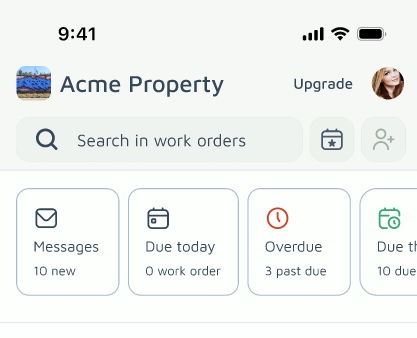
Step 3: Start a New Message: Go into the section and Tap "New message" to start a new conversation.
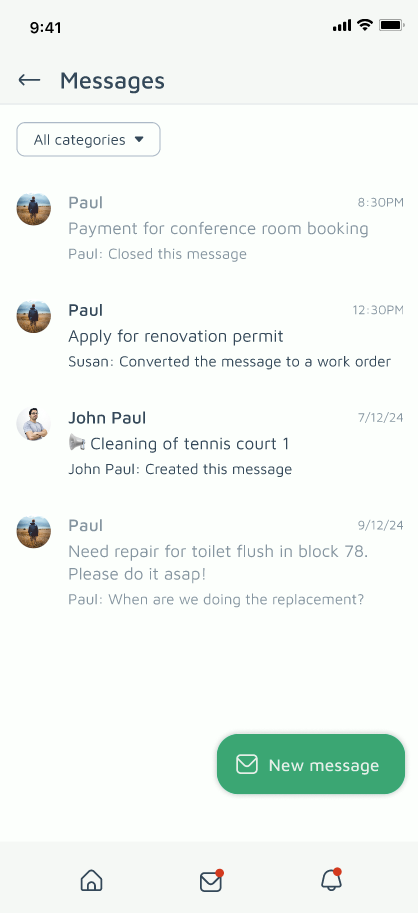
Step 4: Describe Your Request: Clearly and concisely describe the issue or work needed. Be as specific as possible. For example: "Leaky faucet in the kitchen, unit 301," or "Broken light fixture in main hallway, near elevator."
Step 5: Add Details (Optional but Recommended):
- Attach Photos: If possible, take a photo or video of the issue and attach it to the message. A visual reference can significantly help the maintenance team understand the problem.
- Provide Location and/or Asset: Specify the exact location or asset if it's not already clear (e.g., "Third floor, conference room C," or "Elevator A, left side").
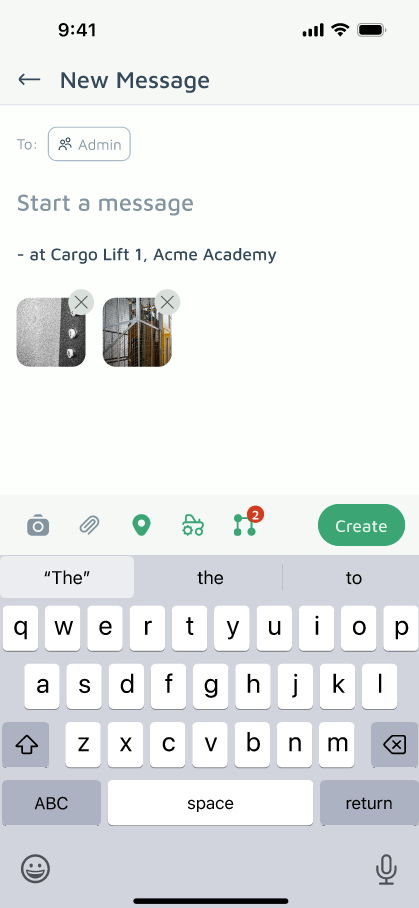
Step 6: Send Your Message: Once you've provided all necessary information, send the message.
What Happens Next?
Once your message is sent, it will be received by your facility or maintenance team within BasementGrid. Authorized personnel can then review your request. If approved, your message will be converted into an official work order, which will then be assigned to a technician for action. You may even receive updates on its progress directly through the app!
By utilizing the Message feature for work requests, you contribute to a smoother, more efficient, and more transparent process for getting issues resolved quickly.