As your team tackles more and more work orders, keeping everything organized can become a challenge. This is where labels come in handy. Think of labels as customizable tags you can attach to your work orders, making them incredibly easy to sort, filter, and understand at a glance.
What are Labels?
Labels are simple, descriptive tags that you create and apply to your work orders. They're flexible, meaning you can use them for almost anything that helps you categorize or highlight specific types of work.
Why Use Labels?
Labels are a powerful tool for streamlining your work order management:
-
Quick Identification: Instantly see what a work order is about without reading all the details. For example, an "Important" label immediately flags urgent tasks.
-
Easy Filtering & Sorting: Need to see all work orders related to "Plumbing Issues" or those assigned to "Team B"? Labels let you filter your view with just a few clicks, saving you time and effort.
-
Improved Reporting: Labels can help you analyze trends. How many "Emergency" jobs did you handle last month? Labels make it easy to pull this data.
-
Enhanced Team Communication: Labels provide a shared vocabulary for your team, making it clearer what kind of work is being discussed or assigned.
-
Customizable for Your Needs: Unlike fixed categories, you create labels that are perfectly tailored to your specific workflows and business needs.
Common Ways to Use Labels:
Here are some popular ways teams use labels:
-
Priority: "Urgent," "Routine," "Do it later"
-
Type of Work: "HVAC Repair," "Electrical Installation," "Preventative Maintenance," "Basement Waterproofing"
-
Location/Zone: "North Wing," "Building C," "Area 5"
-
Customer Segment: "VIP Client," "New Customer," "Warranty Work"
-
Status Beyond Standard: "Awaiting Parts," "Customer Follow-up Needed," "Billing Required"
-
Team/Department: "Electrical Team," "Maintenance Crew," "External Contractor"
How to Add and Manage Labels in Basementgrid
Step 1: Open the Work Order: Navigate to the work order you want to label.
Step 2: Locate the Labels Section: Scroll to the "Labels" section within the work order details.
Step 3: Add/Select Labels:
You might be able to type in a new label name (and it will be created if it doesn't exist).
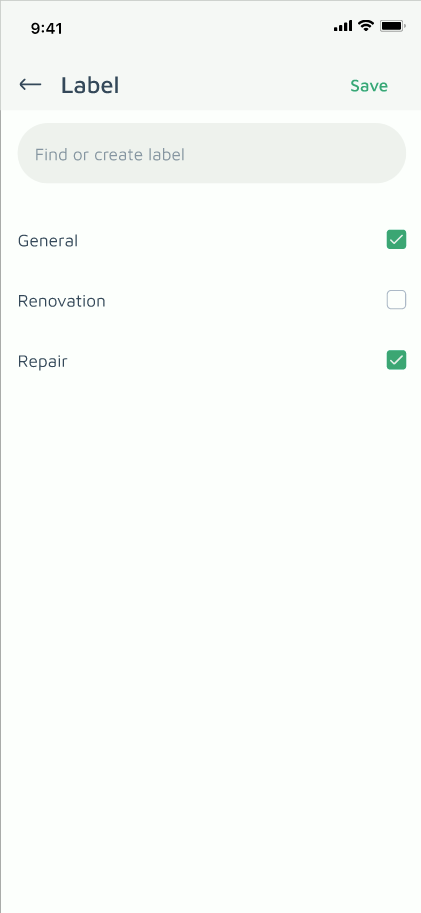
Or, you might select from a list of existing labels.
Step 4: Save Changes: Don't forget to save the work order after adding your labels!
Tips for Effective Labeling:
-
Keep it Consistent: Establish a clear naming convention for your labels and ensure everyone on your team follows it.
-
Don't Overdo It: Too many labels can become confusing. Start with a few essential ones and add more as needed.
-
Regular Review: Periodically review your label list to remove any that are no longer useful or to combine similar ones.
By incorporating labels into your Basementgrid workflow, you'll find it much easier to manage, track, and analyze your work orders, leading to a more efficient and organized operation.