For efficient work order management, share the work order link with contractors and workers, preventing duplication and ensuring they use the provided work order.
How to share a work order?
Step 1: Tap on the work order to see details.
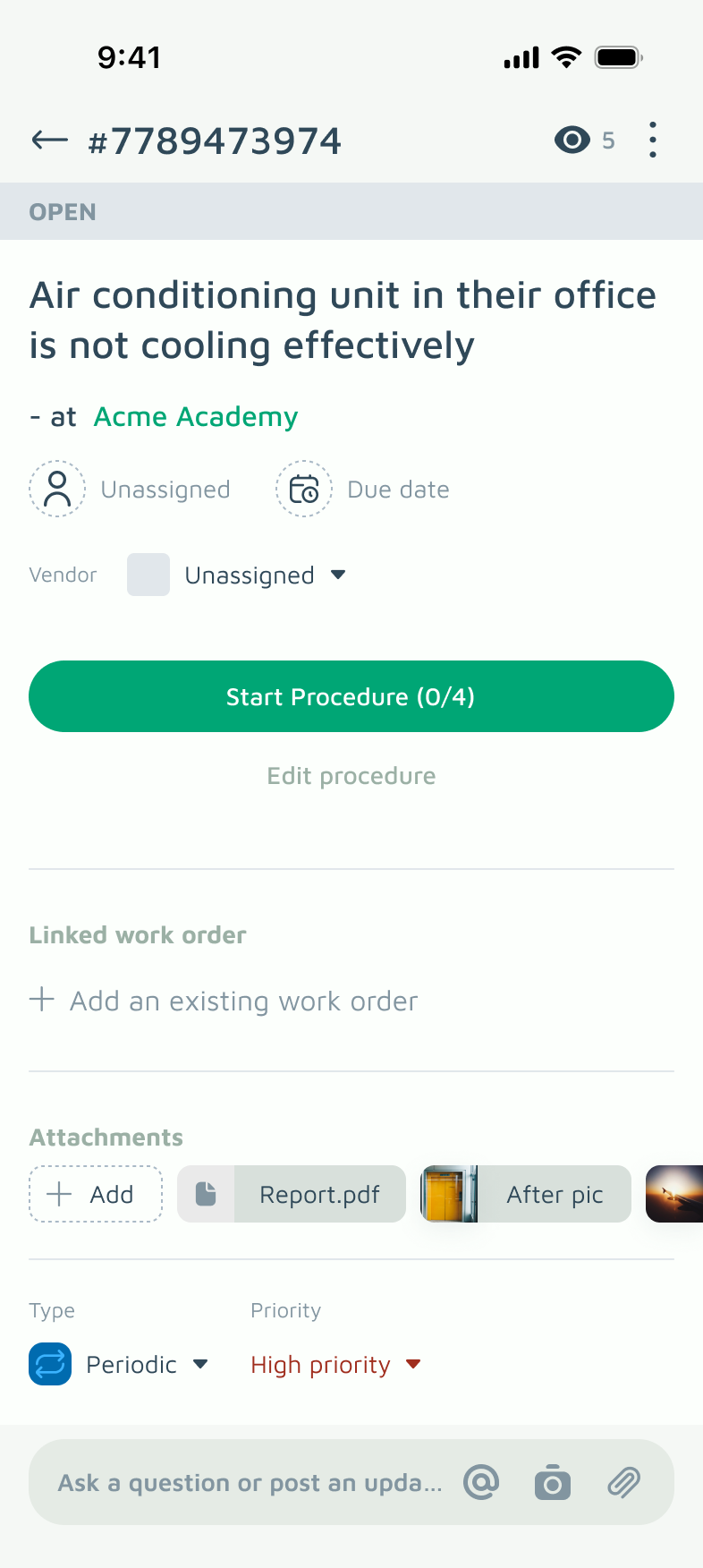
Step 2: Tap the More ![]() icon at the top right-hand corner
icon at the top right-hand corner
Step 3: Tap Share
Step 4: Select the app and user for work order sharing.
For example: To share with Alex on WhatsApp, select WhatsApp, choose Alex, and tap Next then Send.
Note: Tell the user to just update the shared work order instead of making a new one.