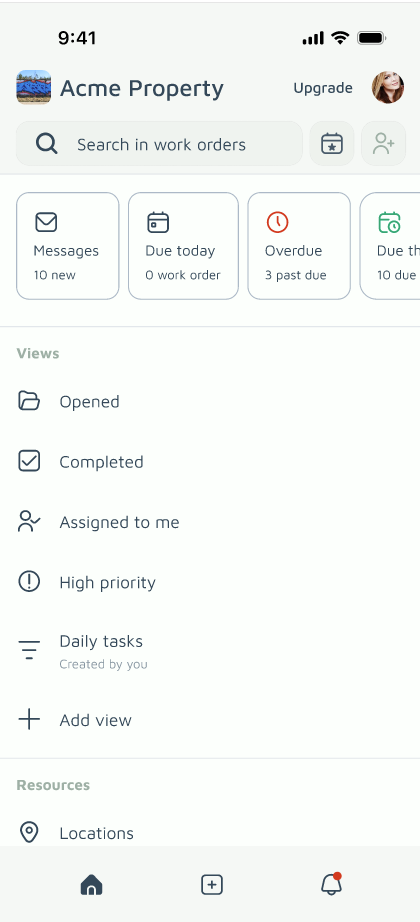Step-by-Step: Creating a New Work Order
Follow these steps to efficiently log a new maintenance task in Basementgrid:
-
Initiate a New Work Order:
-
Tap the "+" icon on the app's bottom bar.
Home page
-
-
Enter Essential Work Order Details:
-
Title (Required): Provide a concise and descriptive title for the work order (e.g., "Leaky Faucet in Unit 4B," "HVAC Maintenance - Server Room," "Broken Window - Main Office"). Keep your title concise – it's limited to 140 characters for clarity. You can always add more details in the comments.
- Location: Select the specific location where the work needs to be done. You can choose from your list of pre-defined locations.
- Tip: If it's a sub-location (e.g., a specific unit within a building), make sure to select the most precise location.
- Asset (Optional, but Recommended): If the work order relates to a specific piece of equipment (e.g., a boiler, elevator, or a specific appliance), select the relevant asset from the list associated with the chosen location. This links the work order directly to the asset's history.
-
Due Date (Optional): If there's a deadline for the completion of the work, set a due date.
-
Assigned To (Optional, but Recommended): Assign the work order to a specific team member or an external vendor.
-
Instant Notification: When a work order is assigned to a team member, they will receive an instant notification, ensuring quick awareness and response.
-
Tip: If you've previously assigned a default vendor to the location, they might be automatically pre-selected here.
-
- Labels: Add labels (e.g., "Plumbing," "Project") to group related work orders. This makes them easier to find and reference, especially when creating customized views for quick access.
-
Photo (Optional, but Recommended): Tap to add a photo. Attaching photos (e.g., of the damage, the asset, or the area) provides crucial visual context for the assigned individual, saving time and preventing misunderstandings.
-
Attachment (Optional): Upload any relevant documents, such as manuals, schematics, or previous repair invoices that might aid in resolving the work order.
-
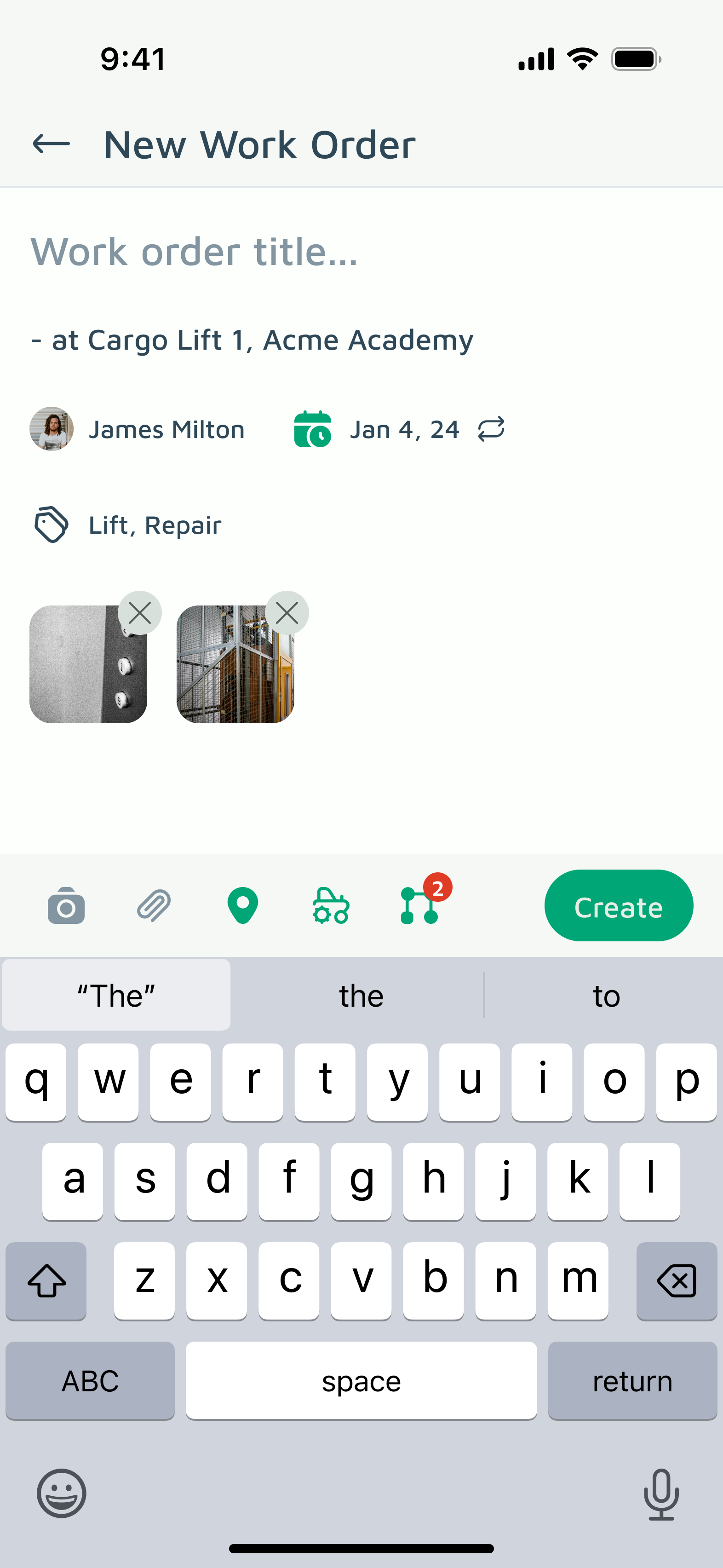
-
- Save Your Work Order:
- Once you've filled in all the necessary details, tap "Create" to finalize the work order.
What Happens After Creating a Work Order?
Once created, your work order becomes an active task in Basementgrid:
-
Visibility: It will appear in the "Work Orders" list, visible to all authorized users.
-
Notifications: Assigned individuals will receive instant alerts (based on their notification settings).
-
Collaboration: Team members can now open the work order to add comments, update the status, upload more photos, or log time and expenses.
-
Tracking: You can easily monitor its progress from "Open" to "In Progress" to "Completed."
Congratulations! You've just taken a key step in streamlining your maintenance operations. By consistently creating work orders in Basementgrid, you'll gain unparalleled control and insight into your property management tasks.