Effective communication is key to timely and successful work order completion. One powerful feature that facilitates this is the ability to add "watchers" to a work order. This ensures that all relevant stakeholders, beyond just the assigned technician, are kept informed about the progress, updates, and any critical changes pertaining to a specific job.
What is a Watcher?
A watcher is essentially someone who receives automatic updates and notifications about a specific work order. Think of it like being CC'd on an email – they're kept in the loop on all significant developments without having to actively seek out information. This includes:
-
Status changes (e.g., from "New" to "In Progress," "On Hold," or "Completed")
-
Comments added to the work order
-
Attachments uploaded
-
Assignment changes
By adding someone as a watcher, you essentially subscribe them to updates, eliminating the need for manual communication and ensuring everyone is on the same page.
Why Add Watchers?
Adding watchers is crucial for several reasons:
-
Improved Collaboration: It fosters better teamwork by ensuring that all relevant departments or individuals (e.g., supervisors, project managers, customer service, or even specific clients) are aware of the work order's progress.
-
Enhanced Transparency: Everyone involved has visibility into the work, reducing misunderstandings and promoting accountability.
-
Faster Problem Resolution: If an issue arises, multiple eyes on the work order mean it's more likely to be identified and addressed quickly.
-
Reduced Communication Overhead: Automated notifications minimize the need for individual emails, phone calls, or status meetings.
-
Better Customer Service: For work orders directly impacting a customer, adding a customer service representative as a watcher can help them proactively provide updates to the client.
How to Add Watchers to a Work Order in BasementGrid
Adding watchers in BasementGrid is a straightforward process:
Step 1: Open the Work Order: Navigate to the specific work order you wish to add watchers to.
Step 2: Locate the "Watchers" icon: An "eye" icon in the top right-hand corner
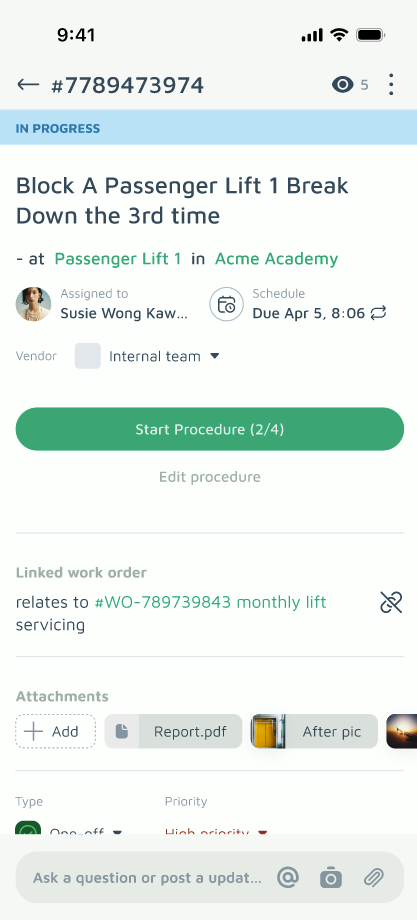
Step 3: Add New Watcher(s):
Tap on the "eye" icon
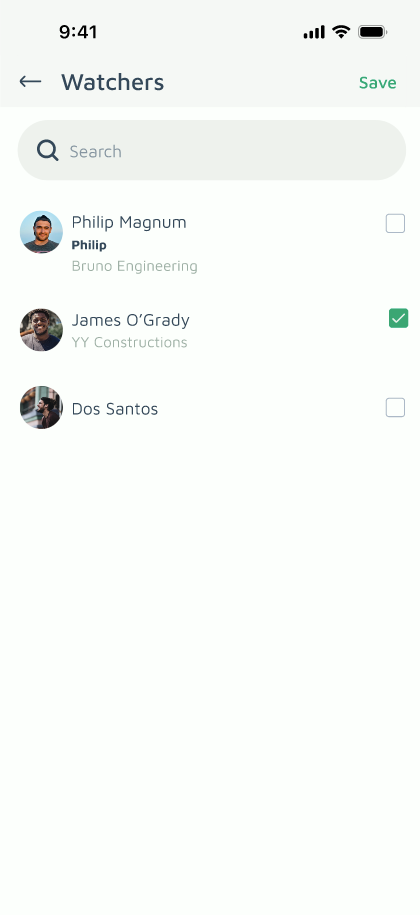
A search bar and dropdown list will appear, allowing you to search for and select users within your Basementgrid workspace.
Select the individual(s) you wish to add as watchers.
Step 4: Save Changes: Ensure you save the work order after adding the watchers by tapping "Save"
Once added, these individuals will begin receiving notifications according to their Basementgrid notification settings.
Best Practices for Using Watchers:
-
Be Strategic: Only add individuals who truly need to be informed. Over-notifying can lead to information overload.
-
Communicate Expectations: If you're adding someone as a watcher, it's good practice to briefly inform them why they've been added and what kind of updates they can expect.
-
Regular Review: Periodically review the watchers on long-running work orders to ensure the list is still relevant.
-
Utilize for Critical Jobs: For high-priority or complex work orders, ensure key stakeholders are added as watchers from the outset.
By effectively utilizing the watcher feature in BasementGrid, your team can significantly improve communication, streamline workflows, and ultimately achieve greater efficiency in managing and completing work orders.